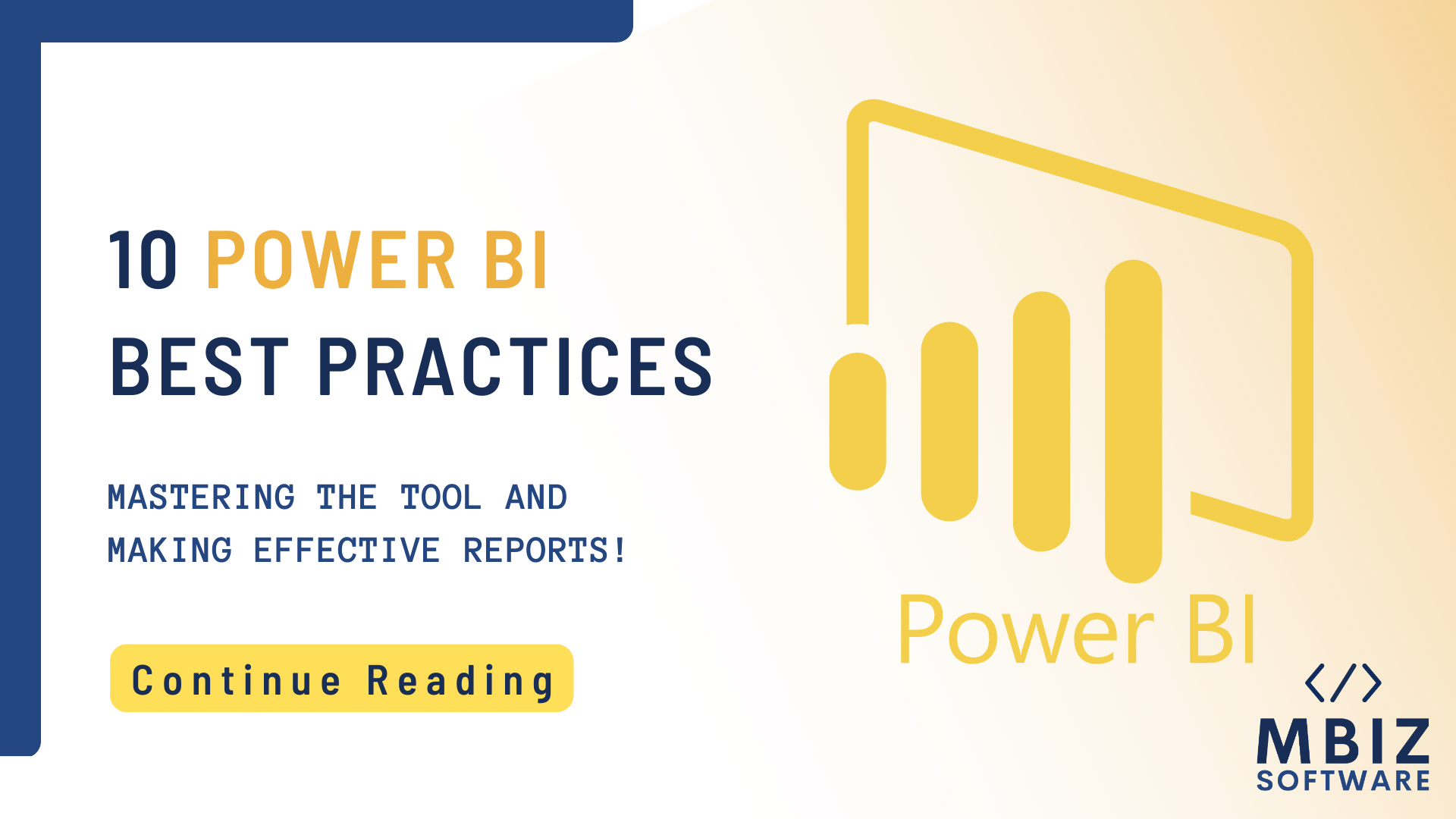It’s important to follow best practices while working with Power BI, no matter what role you play, whether it be a developer, consultant, or architect. Power BI best practices may be implemented to boost the speed and safety of enterprise-level Power BI deployments. Thousands of business users rely on Power BI-based dashboards every day to direct operations and marketing.
Here are 10 Power BI best practices:
1) Restrict the use of images in reports and dashboards
According to Microsoft’s recommendations for optimizing Power BI reports, slow report performance is due to including too many visualizations in a single report. To reduce the abundance of images in dashboards and reports, use these methods:
- Keep the grids to a minimum of one on each page of the report, and limit the number of widget graphics per page to no more than eight.
- Every page must not exceed 30 points in size (cards: 1, gauges: 2, charts: 3, maps: 3, grids: 5)
- Avoid having more than 10 tiles on a single dashboard
2) Include the most crucial details
Images should only be pinned only if they offer crucial information. It’s possible, though, that some are more vital than others. They will be viewed first if you put them at the top left corner of the page. At the same time, you need to ensure that they stand out from one another. It will be difficult for consumers to focus on what’s most essential if the most crucial visual always looks the same.
Here are some suggestions for drawing attention to what matters most:
- Scale up the font size
- Boost the vibrancy of the image
- Refer to the image of a “Card”
3) Turning off Power Query’s use of temporary tables
On the more technical side of things, everything that you need to use Power BI is stored in memory. Disabling the load of a table in Power Query that is just being used to populate another table is a good idea if you never plan on utilizing the table itself. Let’s say you’re merging product categories, subcategories, and product information to construct a table listing products. If all of the information you need can be found in the products table, you can skip loading the other three tables. When a table is not loaded into the Power BI dataset’s memory, it is because its load has been disabled. The table will still be included in the Power Query’s refresh procedure.
Removing the need for Power BI to load temporary tables boosts speed significantly. Adding extra tables in Power BI has a negative impact on performance and makes the model harder to understand
4) Use a consistent naming convention
You and other users will have an easier time understanding the report if you use clear and consistent names for tables, columns, measures, and other objects. Choose a naming system that works for you, and use it consistently across the whole report. Tables should begin with the “tbl_” prefix, and measurements should begin with the “mea_” prefix. Keep in mind that not everyone is familiar with the same acronyms or abbreviations
5) Activate Row-Level Security (RLS)
Using RLS, which restricts access to particular rows in a database depending on the attributes of the person conducting a query, Power BI only imports the data that the user is permitted to view. Yet, how can significant efficiency gains be achieved? This is possible by integrating Power BI roles with backend roles. In addition, all roles must be evaluated in a test environment before being sent into production
6) Placing a background picture on report pages
Background pictures are commonly used on report pages. You may create a background picture with whatever border, color, header, and footer you like, as well as visual settings sections. This background picture may therefore be readily utilized in report pages to give them a professional yet familiar appearance. While navigating from one page to another with a different design, the report user will not be distracted. Your entire report will have the appearance and feel of an application
7) Make greater use of filters and less of slicers
The functions of filters and slicers are related but not identical. Filters allow you to display just the desired information to users on a per-view, per-page, or per-report basis. The difficulty, though, is that the longer it takes to load, the more data the visual will need to present. Power BI’s performance degrades in proportion to the amount of memory it consumes. You may save some space by filtering the images displayed. Yet, slicers operate in a unique fashion.
Visual filters and Power BI slicers still trigger two queries for each use:
- Learn the facts
- Find out how you’ll be picked
The use of an excessive number of slicers may have a detrimental effect on system performance. This is because applying filters beforehand allows for more efficient data compression and presentation to the end user. However, slicers are two-query-generating visual filters that the user must activate
8) Reduce data model complexity
Improving performance can be helped along by moving computed columns and measurements as near to the source as feasible. Additionally, while designing data models with star schema, calculated measures should be made rather than calculated columns
9) Report loading speed should be tested using modified visuals
When it comes to non-certified bespoke visualizations, the Power BI team doesn’t put them through their paces. The custom visualizations may therefore underperform when dealing with huge datasets or sophisticated aggregations. When a visual choice underperforms, what should be done? A different perspective can help you find a solution. If you want your reports to load quickly, you should try out your custom visuals one by one
10) Innovate using sophisticated analytics
There is no such thing as a bad idea when it comes to innovation. Instead, it promotes development in every sphere of existence. When it comes to Power BI, there are no exceptions. There are several technological capabilities and usage possibilities in Power BI beyond the standard and well-known features that are only known to specialists. Did you know, for instance, that you can use the time filter in Google Analytics with Power BI?
In the end, Power BI is extensively utilized by businesses as a corporate reporting and data visualization tool. Nonetheless, it is usual for reporting performance to decrease as data collections rise. Business performance can also be negatively impacted by poorly organized, uncommunicative, or otherwise confusing reports. This is why it’s crucial for reports to be written by professionals who are fluent in the software and know how to maximize its usefulness.
At MBiz Software, our mission as innovators is to create ground-up applications and digital solutions that improve people’s lives, make positive social change possible, and achieve their goals. Therefore, we highly suggest that you use these best practices in every Power BI project you undertake. You should also learn the processes involved and see if you can use any of them yourself!
Contact us now if you have a project or idea in mind for your business!
Got a Project or Idea?
Send us the details and we’ll be in touch within 24 hours.